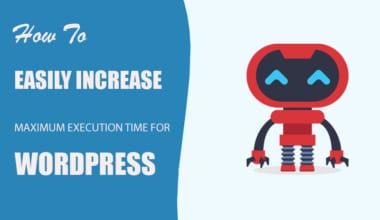Ussualy that message appears when updating some WordPress plugins. It occurs while you are updating the engine or some plugins in your WordPress dashboard and trying to access your site at the same time.

No need to panic, It’s an easy fix. So Why does this error happen?
When you go to update a plugin, WordPress puts itself in a temporary maintenance mode state. When you see the “Briefly unavailable…” message, that’s a WordPress-generated notification that alerts any visitors about what’s happening with your site. In most cases the Maintenance notification page disappears in a few seconds once the update process is finished. However, it may happen that due to the server slow response or low memory limit the update script may time out or get interrupted. In this case the Maintenance mode will not be taken off your site.
Let’s say you’re updating your plugins and someone happens to visit your site during the process. They’d see that notification message, say “okay” to themselves, and hopefully refresh the page in a minute.
This message is normal behavior.
When this happens, WordPress generates a .maintenance file in the root directory of the installation. With normal behavior, the update script completes and WordPress auto-removes the .maintenance file. In the case of an interruption of some sort, this file doesn’t get deleted and the message won’t go away.
So a realy quick fix is to connect via FTP or hosting contro panel, find this file .maintenance and delete it manually.
Customize Maintenance Mode Notification
If you want to avoid showing the default maintenance mode notification in WordPress is by redirecting visitors to a temporary maintenance page in WordPress. You will have to put your site on maintenance mode before you update or do any modifications that could temporarily make your site inaccessible to users.
If you don’t want to go through manually putting the site into update mode, then you can create a maintenance mode page in WordPress without using a plugin. Simply create a new file maintenance.php on your desktop and paste this code inside it.
<?php $protocol = $_SERVER["SERVER_PROTOCOL"]; if ( 'HTTP/1.1' != $protocol && 'HTTP/1.0' != $protocol ) $protocol = 'HTTP/1.0'; header( "$protocol 503 Service Unavailable", true, 503 ); header( 'Content-Type: text/html; charset=utf-8' ); ?> <html xmlns="http://www.w3.org/1999/xhtml"> <body> <h1>We are updating the site, please check back in 30 minutes.</h1> </body> </html> <?php die(); ?>
Upload this file to your WordPress site’s wp-content directory. Now whenever you are updating your site WordPress will show this page during the maintenance mode. You can use CSS to style this page anyway you want.
Other way is taking control over maintenance mode with plugins.
Best Free WordPress Maintenance Mode Plugins
1. Elementor Maintenance Mode
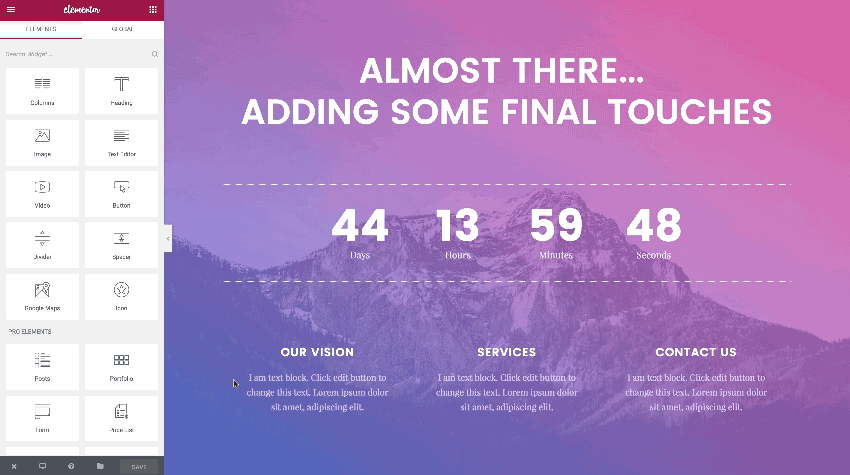
Features:
- Completely free and open-source
- Responsive and fast
- Lets you customize user access while your site is under construction
- Enables you to display extra information on the front end via your maintenance or coming soon page
- Lets search engines know whether to continue to index your site or temporarily ignore it
- Gives you the ability to design your site on the front end with a real-time, drag-and-drop page builder
- Enables you to customize your layout with easy-to-use design modules
- Includes many pre-made templates and widgets
2. Easy Pie Maintenance Mode
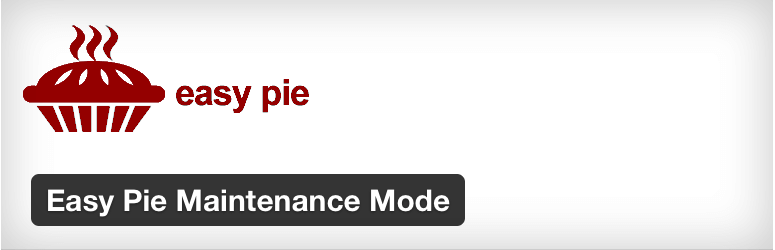
Features:
- Cool mini-themes
- Simply set up a header, logo, headline and message
- Custom CSS option
Url: https://wordpress.org/plugins/easy-pie-maintenance-mode/
3. Coming Soon Page & Maintenance Mode by SeedProd
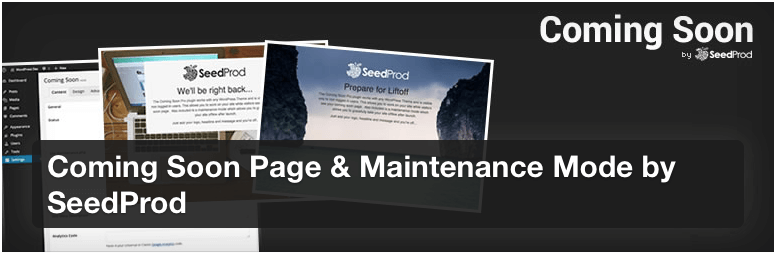
Features:
- Fully responsive
- Add a headline, SEO title and meta description
- Track traffic and user behavior using Google Analytics code
- Upload a logo or teaser image
- Change the background color or add an image
- Choose text, link, and headline colors that complement your brand
- Add custom CSS
Url: https://wordpress.org/plugins/coming-soon/
4. Coming Soon and Maintenance Mode
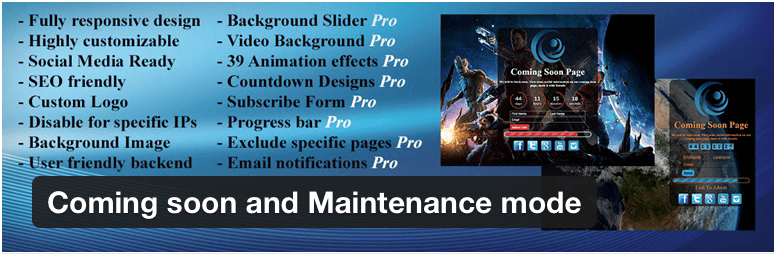
Features:
- Upload a business logo
- Add an SEO meta description and title
- Link to social media accounts
Url: https://wordpress.org/plugins/coming-soon-page/
5. Minimal Coming Soon and Maintenance Mode
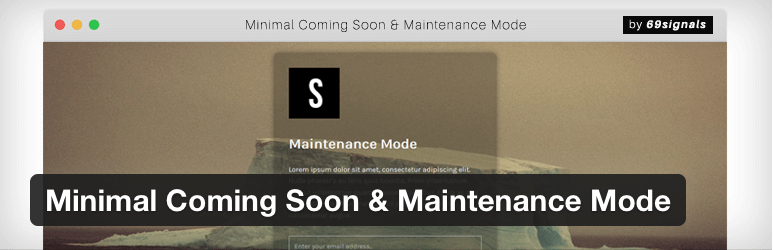
Features:
- Fully responsive
- Arrange the order of logo, header, text, opt-in form, and custom code
- Add Analytics code to track visitor behavior
- Expand existing subscriber lists using the MailChimp API
- Upload a logo, favicon, and/or background image
- Content overlay option
- Multiple text options (color, size, positioning, etc)
- Style opt-in form to your preferences (color, text size, button size, etc)
- Add custom HTML or CSS
Url: https://wordpress.org/plugins/minimal-coming-soon-maintenance-mode/
Other wordpress plugins
- ManageWP
- WP Maintenance Mode
- Coming Soon & Maintenance Mode
- Maintenance
We are hoping this article will help you to fix briefly unavailable for scheduled maintenance error in WordPress. For any feedback and questions, you can always leave us a comment below or join us on Twitter.